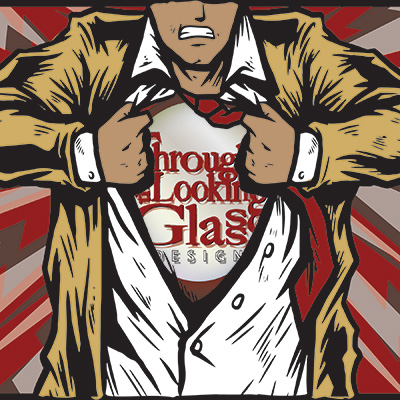How to Convert CMYK to PMS With Adobe Illustrator
If you can afford the swatch books from Pantone, that’s great, they do have some advantages like being able to show them to a client, especially when they are undecided on a color. They do have a shelf life of a couple years though, which is a bit of a disadvantage to spend the $130+ every 2-3 years. If you can’t afford them, fear not, Adobe Illustrator includes tools to quickly recolor artwork. Using these tools, you can convert process colors — cyan, magenta, yellow and black, designated CMYK — used in illustrations into Pantone Matching System spot colors. Illustrator matches the CMYK color used to the closest PMS color, saving you the cost of purchasing the color bridge books from Pantone that show the CMYK to Pantone conversions.
Step 1
Select the objects that use the CMYK color mode or press “CTRL” and “A” simultaneously to select everything in your illustration.
Step 2
Click on “Edit.” Point to “Edit Colors” and select “Recolor Artwork.”
Step 3
Click on the swatches icon located to the right of the color adjustment sliders. Select “Color Books” from the drop-down menu and choose a Pantone color book to limit the colors used in your illustration to Pantone swatches.
Step 4
Click OK to close the dialog box and convert the CMYK colors to Pantone colors.